1. Move light, that light isn't on the object's backside
Check front(numpad 1), right(numpad 3) and top(numpad 7) and check if it is on a good place.

Pink range is bad place to place light, but sometimes seems dark even if it is upside.
But it's ok, when you intended to let frontside dark(This tip is not for them!)
If you want to let light backside but want to see also bright frontside, you can use two or more lights.(see 3)
IT DOES NOT APPLY TO TRANSPARENT OBJECTS(also glass bsdf)
It looks bright when it is between camera and object, but object can reflect the light.
Bonus Hint. Translucent BSDF is opposite!
2. Change Light Strength ***
Select your light, and set light strength. You can change it to 1000, 2000, or 10000, just try until you are satisfied.
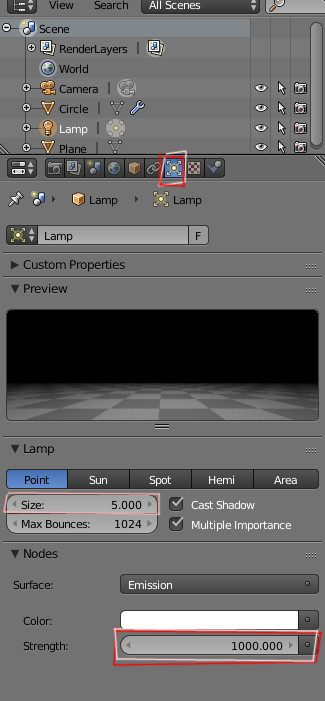
Tip. when light size is big, it reduces white points(we call it 'firefly'), but also brightness reduces.
3. You removed light!
Be careful. When you select object(like b key), it is usual to lights also are selected (and when select all, also camera). Don't worry, go to Add > Lamp and select one. (do not need to hesitate, anyway you can change light type at any time!)
4. Because background color is grey
It reflects(glossy, but also diffuse) or refracts(glass). Try to change background and see how it works. It will be many ways to solve the problem, like changing materials(roughness, using nodes and etc) or change light paths settings on the rendering option.

If object reflects too much background, use world's node, set strength to low value, and try 2(change light strength).
Kommentit
Tämän blogin kommentit tarkistetaan ennen julkaisua.